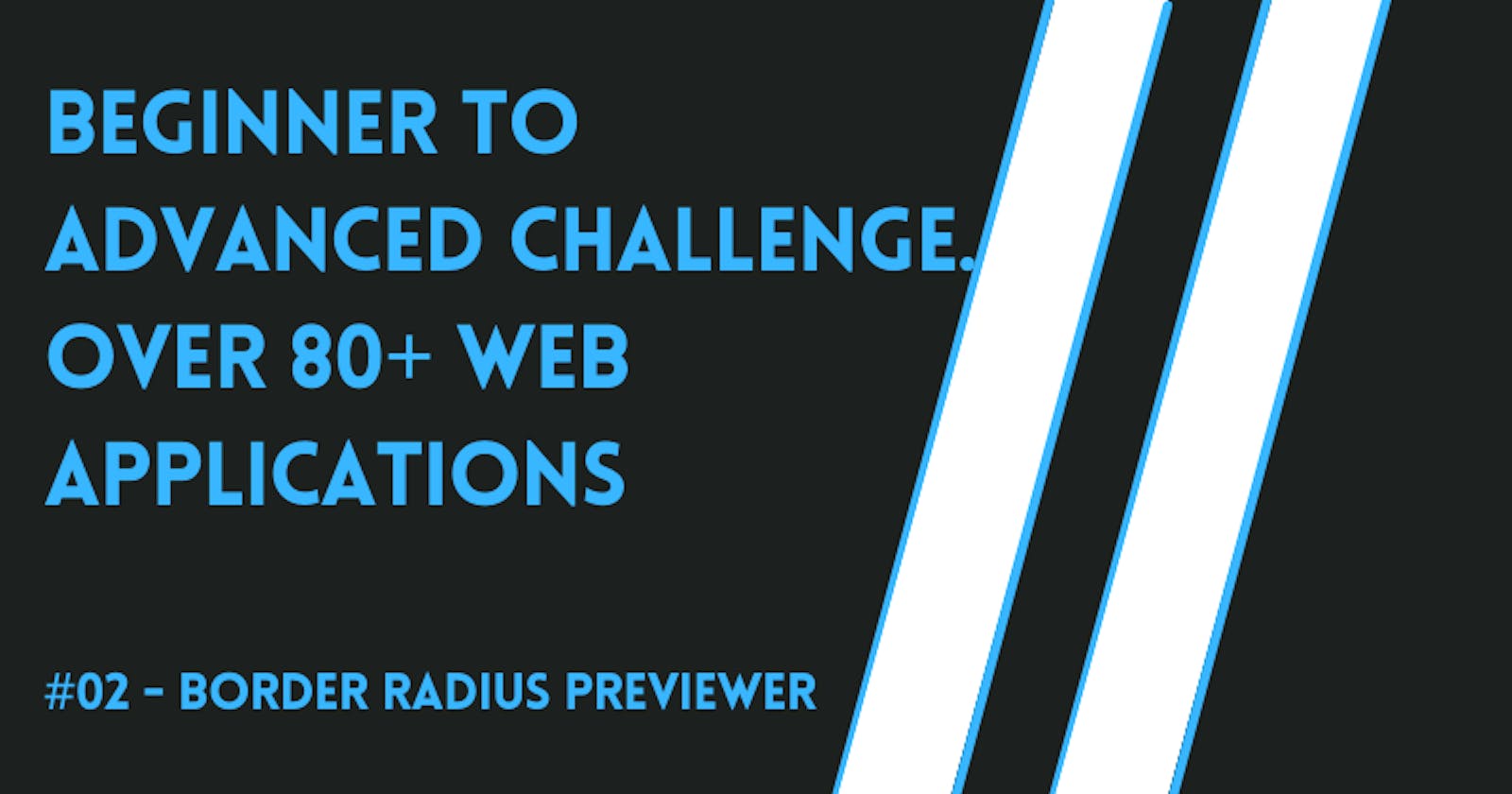This is the second project in the beginner category in the #beginner2advanced challenge.
The link to all the apps in this challenge can be found here.
In this article, we will be creating a web application that allows us to manually select the property of a border-radius and copy the CSS code generated by the border-radius controllers.
NOTE: This project is created using HTML, CSS and Typescript.
The end result of the application will look like this:

Creating the HTML and CSS file
First, we create an index.html and a style.css file as below.
The index.html contains a preview element and four <input type="range"> elements to select between a range of 0 to 100.g
<!-- index.tml -->
<!DOCTYPE html>
<html lang="en">
<head>
<meta charset="UTF-8" />
<meta http-equiv="X-UA-Compatible" content="IE=edge" />
<meta name="viewport" content="width=device-width, initial-scale=1.0" />
<title>Border Radius Previewer</title>
<link rel="stylesheet" href="style.css" />
</head>
<body>
<div id="container">
<div id="previewer"></div>
<div id="controllers">
<label>
Top Left (%)
<input
value="0"
type="range"
min="0"
max="100"
name="border-top-left-radius"
id="top-left"
/>
</label>
<label>
Top Right (%)
<input
value="0"
type="range"
min="0"
max="100"
name="border-top-right-radius"
id="top-right"
/>
</label>
<label>
Bottom Left (%)
<input
value="0"
type="range"
min="0"
max="100"
name="border-bottom-left-radius"
id="bottom-left"
/>
</label>
<label>
Bottom Right (%)
<input
value="0"
type="range"
min="0"
max="100"
name="border-bottom-right-radius"
id="bottom-right"
/>
</label>
<button id="copy-btn">Copy CSS</button>
</div>
</div>
<script src="./main.js"></script>
</body>
</html>
Then we will include this simple stylesheet to style our application.
/* style.css */
body {
display: flex;
justify-content: center;
align-items: center;
height: 100vh;
}
#previewer {
border: 5px solid black;
height: 200px;
width: 400px;
}
#controllers label,
#controllers button {
display: block;
margin-top: 20px;
}
#controllers {
position: absolute;
top: 100px;
left: 50px;
background: #0059ff29;
padding: 20px;
}
The Typescript Code
const previewer = document.getElementById("previewer") as HTMLDivElement;
const controllers = document.querySelectorAll("input");
const copyCSSButton = document.querySelector("#copy-btn") as HTMLButtonElement;
const convertToCamelCase = (str: string): string => {
let strArr = str
.split("-")
.map((arr) => arr[0].toUpperCase() + arr.slice(1))
.join("");
return strArr[0].toLowerCase() + strArr.slice(1);
};
controllers.forEach((controller) => {
controller.addEventListener("change", (e) => {
const camelCaseStyle = convertToCamelCase(
(e.target as HTMLInputElement).name
);
previewer.style[camelCaseStyle as "borderRadius"] =
`${(e.target as HTMLInputElement).value}` + "%";
console.log(convertToCamelCase((e.target as HTMLInputElement).name));
});
});
// copy generate css to clipboard
copyCSSButton.addEventListener("click", async (e) => {
let copy: string = "";
controllers.forEach((controller) => {
copy += `${controller.name}: ${controller.value}%;\n`;
});
await navigator.clipboard.writeText(copy);
alert("copied");
});
Conclusion
You can find how I did this in my repository.
If you enjoy reading this article, you can consider buying me a coffee.